Pro-tips to never be ruled by your email inbox:
0️⃣ INBOX ZERO as a Way of Life
✅ Know the ENDING ACTION of an Email
📤 Use a Tool for EASY TRIAGE
🛑 Find ways to UNSUBSCRIBE REGULARLY
INBOX ZERO as a Way of Life 0️⃣
This indeed means what you think it means… when you check your email inbox you TAKE IT TO ZERO… no email left behind! Each email is either:
Deleted / Archived
Snoozed to Handle Later
Turned into an Action Item or Event
Or put in a Folder (Information to Keep on Hand)
If you’ve never operated this way, you might think that sounds like MORE WORK than what you do presently… it’s not. Now if you have hundreds of emails then doing this the FIRST TIME might (MIGHT is the operative word!) take longer than what you normally do with your inbox. But from then on out you will live the glorious Inbox Zero Life 😌
Why do this?
Fast & easy spotting of important messages.
Less clutter is better for your wellbeing.
Emails that require action will be handled more quickly.
Put another way, you WOULDN’T want to live the Inbox Zero Life if you… A) like losing things B) want to miss important notifications C) enjoy clutter D) want more stress E) want to fail at being a steward of the action items sent your way.
If you haven’t done this before, and therefore you have a red notification icon that reads something like “99+” on your email app then you need to know a few things…
You’ll need to read the following 3 sections to get a strategy for HOW to implement this philosophy.
Most importantly, you’ll need the right TOOL. A good email interface can help you sort, delete, and move on with your life IN SECONDS!
I’ve included recordings of me sorting my email inbox so you can see it in action 🤙🏼
You MIGHT need to hard reset your email. This is when you scan maybe the past week of emails and then say “What’s the worst that can happen… click” and then DELETE EVERYTHING 🫢
I read the story of a CEO that did this after going on vacation for a couple weeks. She had thousands of emails… and she indiscriminately deleted ALL OF THEM… and sure enough, if it was TRULY important, something came back into her inbox (now cleaned up) or came up during work in the office. Everything was OK!
This doesn’t have to be an everyday thing… I sort my personal email about 3 times per week. My work email I take to zero every workday. But since everything is tidy, it’s a quick process.
Know the ENDING ACTION of an Email ✅
Email is a means of sending you information, that information (if it is relevant) is ALWAYS in at least one of the following categories…
Events to be put in your Calendar
Action Items to be put into your Task Manager
Raw Information to be put in either an email folder or a Note System
Herein lies the rationale for the ordering of my initial “Anatomy of…” series. We’ve covered the following items (Calendar, Task Manager, and Note System) in previous issues of T+P. If you haven’t checked them out be sure to do so HERE!
You need to know what to do with an email, otherwise it will stay in your inbox for forever. Emails are meant to be either sorted and deleted, or you do something with them… and then delete them.
If it’s notifying you of an event… schedule it in your calendar.
If there is something to be done… log it in your task manager.
If it’s just info then keep it on hand somehow… BUT get it OUT of your inbox (Email Folder or Adding to Note System).
Use a Tool for EASY TRIAGE 📤
If you have to click into every email, figure out what it is, and then click on the corresponding action needed… that can be problematic if you have tons to sort through.
But if you have a good email interface it will…
Sort things into groupings (Newsletters, Personal Messages, Shipping Notifications, Etc.), and allow you to manipulate those sorted categories.
It’s easier to delete 5 shipping notifications all at once that have been auto sorted for you, instead of having to individually find them, click into them, and delete them.
Let you quickly triage the emails with various quick actions or swipes.
Let you customize it for maximum efficiency.
A lot of email interfaces have gesture controls at this point, but I’ve found ONLY ONE that is FREE and auto-sorts in effective ways. I’ll give it to you below in the 🌟 TOP PICKS section.
Find ways to UNSUBSCRIBE REGULARLY 🛑
I acknowledge the irony of this recommendation… if you unsubscribe from T+P because of this pro-tip, I can’t hold it against you… But I hope because you see I’m a “straight shooter” you’ll let me stay 😎… or at least get someone else to subscribe to take your place 😄.
You want to have less and less that you have to sort through. Think about it this way… would you rather get to inbox zero sorting through 30 emails a day, or sorting through 5?
When I sort my email inbox I ask myself “Is this type of email giving me value?” If it is, I keep the subscription (even if that particular issue/notification/etc. isn’t for me).
Another way I think about this, “Can I find one thing in this batch to unsubscribe from?” By regularly finding things to remove perpetually, I then gradually limit what I have to sort through in a given week! And it makes email enjoyable, because it’s “just the good stuff” instead of useless junk.
Man… T+P is SO MUCH VALUE, RIGHT!? Who would EVER want to unsubscribe 😉
🌟 TOP PICKS
Spark

I’ve been a Spark user for about 8 years!
Free & Easy to use! There is a paid subscription, but I get great value from the free version (also on iPhone I use standard “Smart Inbox” / NOT 2.0)
Helps me clear my email inbox so effectively that I had to intentionally stop myself from cleaning my inbox for over a week, so I could stack up enough messages for my illustrations below 😄
Features
Auto-sorts messages into various categories that can be opened up or manipulated all at once.

Simple & Effective
Here is me quickly deleting a whole section (labeled “Notifications”) at once…

Tapped on the Section - Swiped Away the Whole Thing
Speaking of swiping emails, there are multiple customizations available, here are mine:
⬅️ Partial = Delete
⬅️ Full = Archive (“Deleted” but in a separate space incase I need to reference it later - has a longer lifespan than the 30 day trash)
➡️ Partial = Snooze (After swiping I choose duration of snooze)
➡️ Full = Move to a Folder (After swiping I choose which folder I want)

I made the more frequent gestures the quicker ones (partial swipes)
Now watch me triage a whole section, I execute two different swipes and then delete the rest…
I go “slowly” so you can see the swipes and it takes 20 seconds. Think of how quickly a whole inbox is sorted (5-15 seconds)!
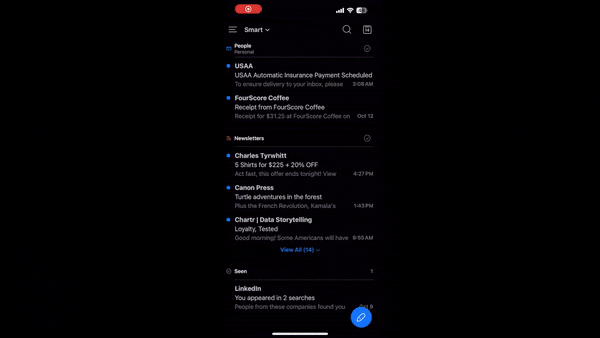
The minimal amount of context given is usually enough to tell if something should be kept.

Sweet Victory 🏆
🎬 BEHIND THE SCENES
Continued Giveaway!
So far we only have 1 Participant who successfully subscribed 2 New T+P Members! I wanted to give one more chance to expand the contestant pool. The odds of winning a prize are high!
Send 2 Friends the following Link
Reply to this Newsletter with the names of the 2 Individuals
Upon me seeing that they have subscribed I’ll enter your name into the drawing.
Note that they need to subscribe for you to enter the drawing!
Winners (Notice plural! We’ll have 2 Winners) will be announced next issue of T+P.
*Does not include Molly’s Macrame


